Another article you may be interested in is our phpMyAdmin SSL article that teaches you how to force SSL with phpMyadmin. This article is great if you want to: wordpress change db prefix.
Every so often you need to change your database prefix, whether it’s because you need to secure your WordPress website a little bit, or you want to make it easier to identify which tables are for what. Regardless, you need a simple way to change or remove your database table prefix. This article will tell you how to do that using phpMyAdmin.
How to change a database table prefix
- Log into phpMyadmin
- Select the database you wish to work with
- Click on the “Structure” tab; all or most of your tables should be listed
- Go to bottom of screen, click on “Check all”
- Change the select box next to it and select “Replace Table Prefix”
- A modal will popup
- In From, enter your old prefix
- In To, enter your new prefix
- Click “Continue” button
- Wait for phpMyAdmin to finish
What if you don’t have a table prefix and wish to add a prefix?
How to add a database table prefix
- Log into phpMyadmin
- Select the database you wish to work with
- Click on the “Structure” tab; all or most of your tables should be listed
- Go to bottom of screen, click on “Check all”
- Change the select box next to it and select “Add table prefix”
- A modal will popup; in the field enter your prefix
- Click “Continue” button
- Wait for phpMyAdmin to finish
Again, if you have a wordpress website, you could use this to change the db prefix for WordPress.
That’s it! You’ve just changed your prefix, or added one. phpMyAdmin is pretty reliable. Hence the reason to use phpMyAdmin as opposed to something else. A word of caution, don’t do this on a live/production database. Do this locally or on a Beta server. When you’ve confirmed your data, then you can push the data to your live website. Of course, you’d have to check your code for the table prefix, etc. But you should know that if you’re trying this kind of thing to begin with.

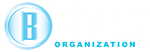
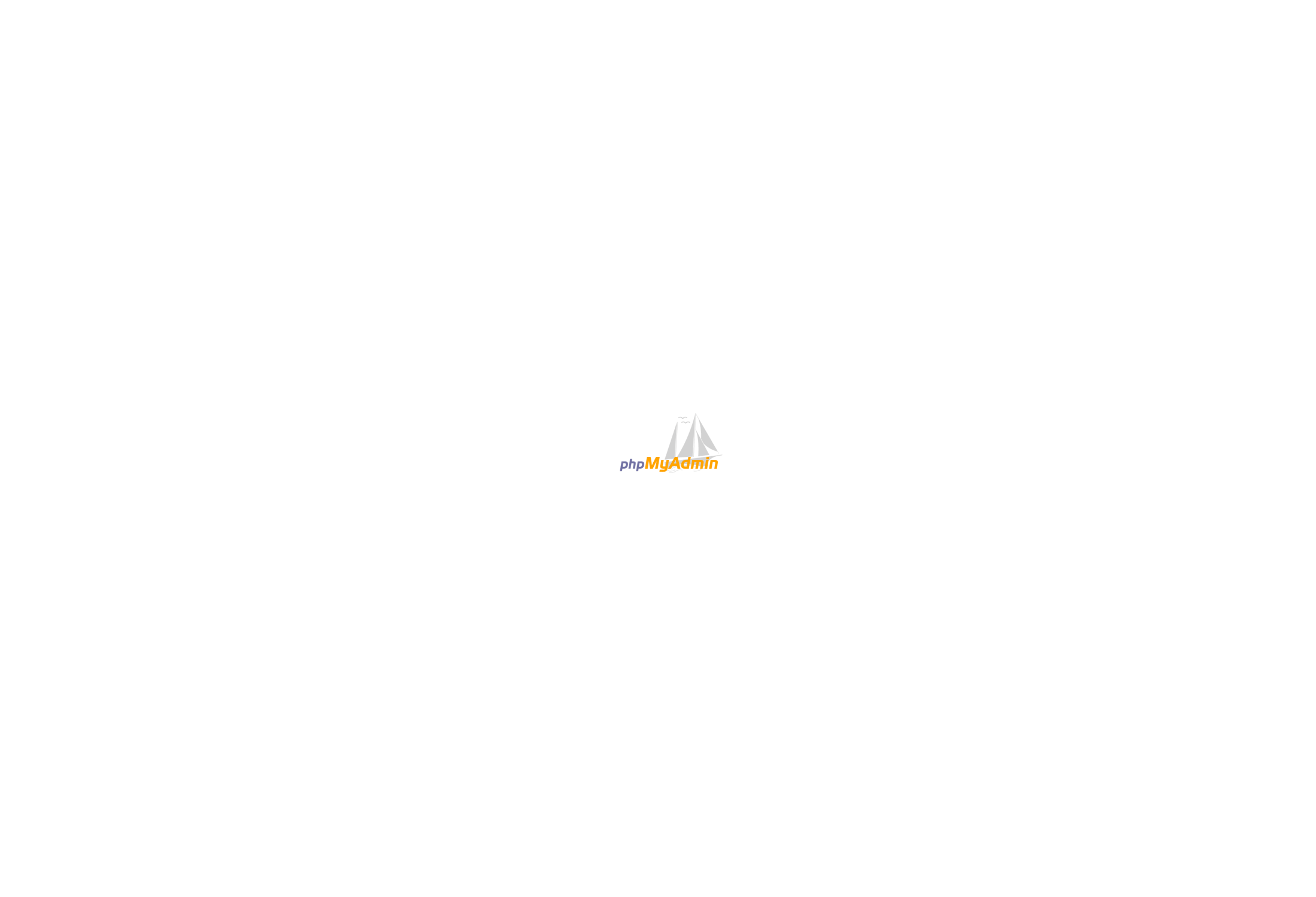
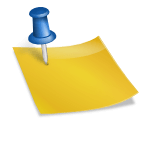


Thanks , it successful